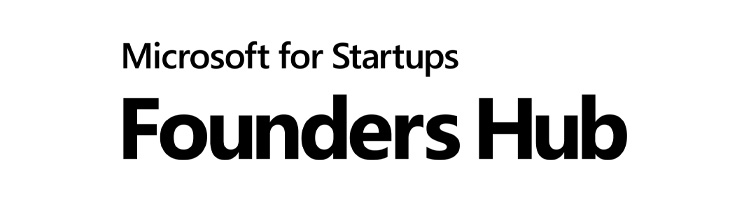
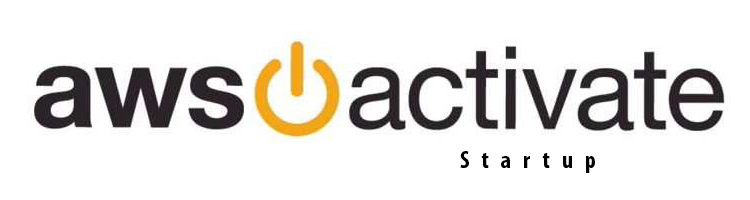
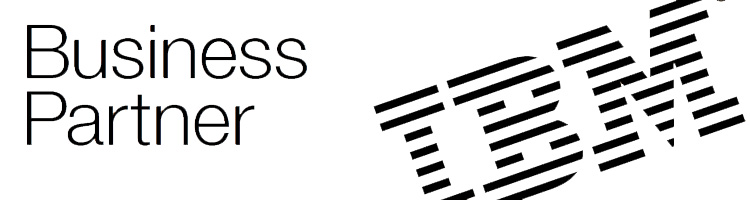
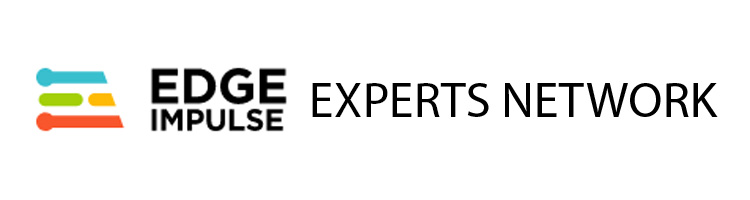

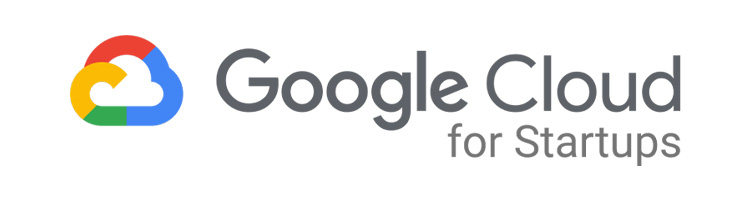

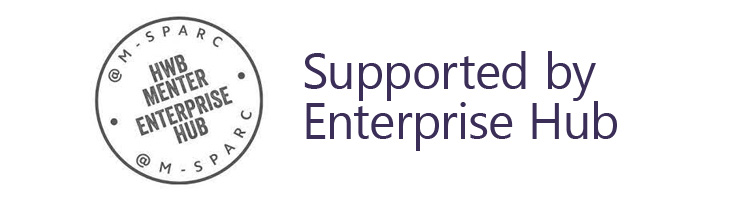
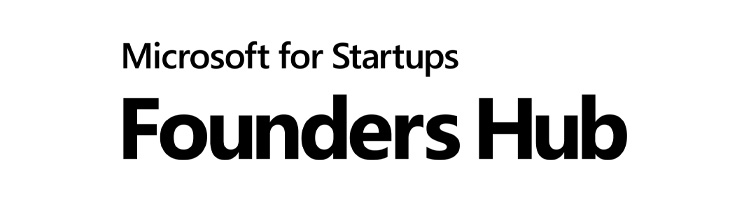
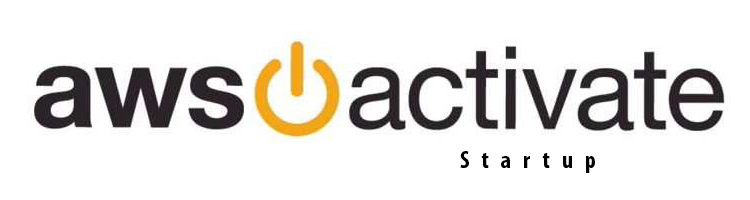
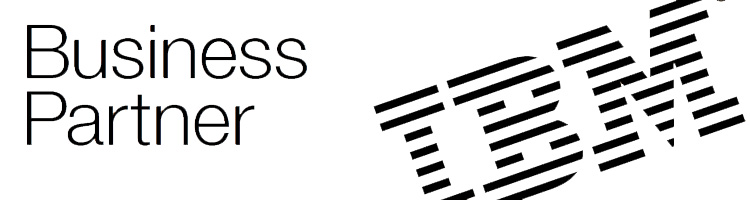
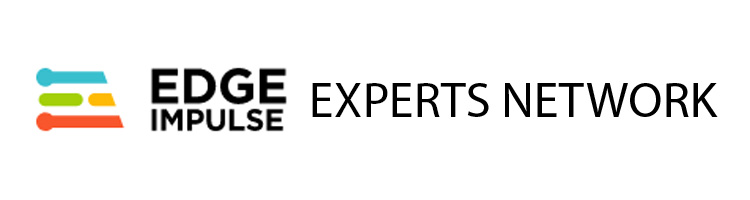

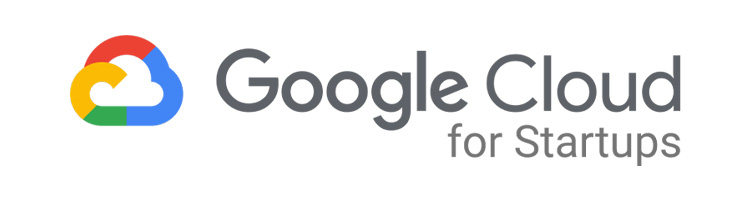

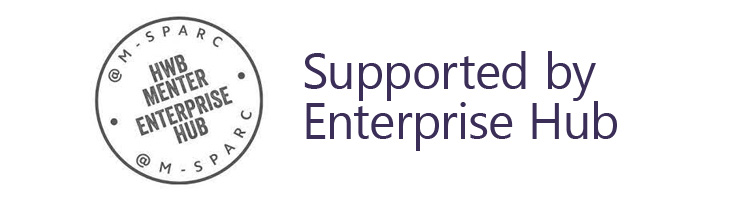
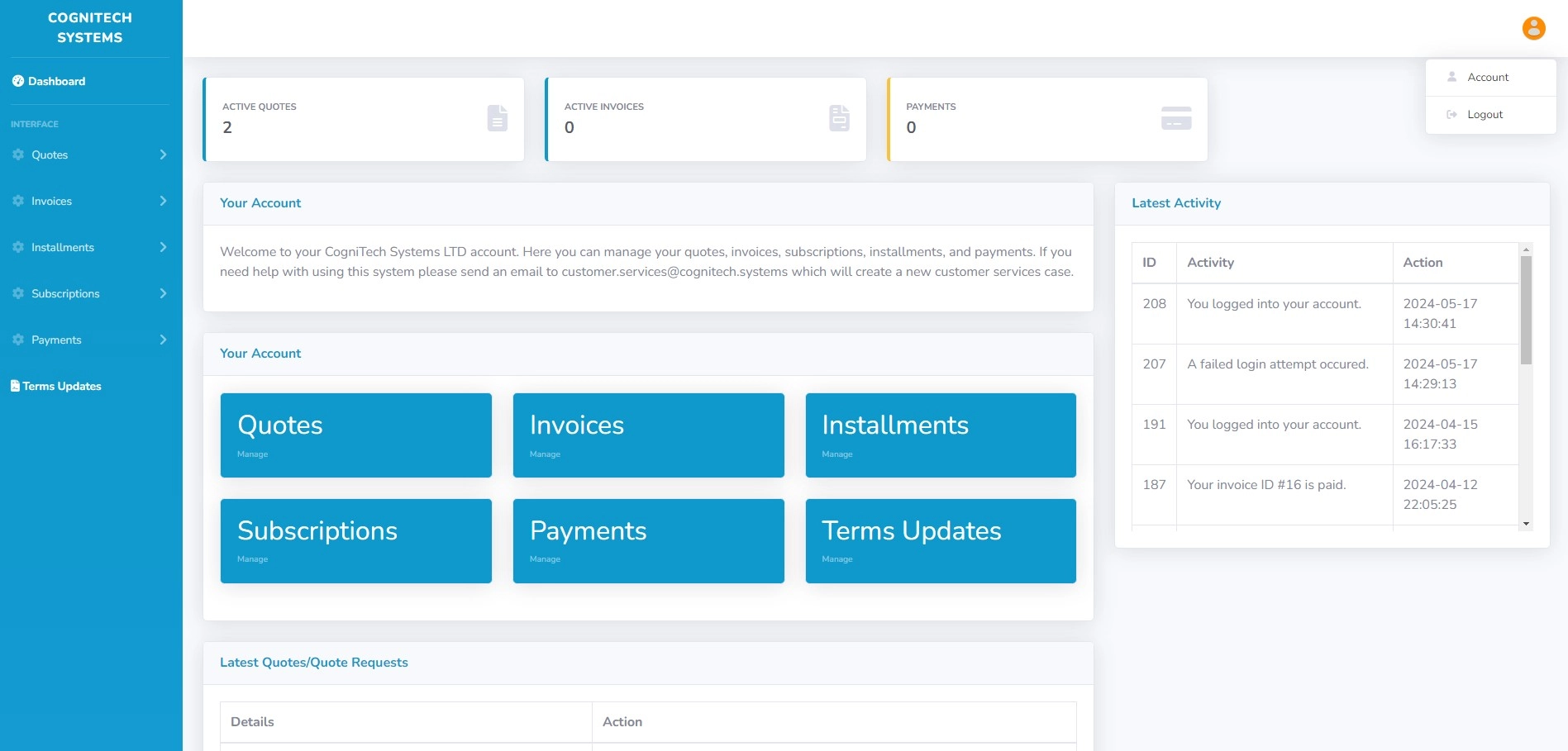
Your CogniTech Systems LTD customer account is where you can manage your quotes, invoices, installments, subscriptions, payments, and terms and conditions updates.
Please Note: It is best to view your customer account on a laptop or desktop rather than mobile.
To access your customer account navigate to www.cognitech.systems/clients/ and log in to your account. It is important to remember that your customer account login credentials may be different from your TMS login credentials. To access your customer account you must log in using your customer account credentials. If you forget your password at any time, you can reset your password using your customer account email address by visiting www.cognitech.systems/clients/password
Once logged in, you will land on the Customer Account Dashboard. On the dashboard you will see quick links to access all features of your account. You will also see a list of your latest quotes with access to related parts of the quotes.
In the top right of your customer account you will see an orange circle with a user icon. Clicking on this button will open a dropdown menu that gives you access to your customer account details. Click on the Account tab to navigate to the customer account details page where you can update your details.
You can manage your quotes by clicking on the Manage link in the quotes box on the dashboard, or by navigating to the Quotes tab in the navigation menu and clicking on All.
The All Quotes tab will direct you to a page that contains all quotes at all stages of the quote life cycle. From here you can access a complete history of your quotes.
Quote Requests are the first stage of the quote life cycle. A quote request is created before a quote is provided, and contains the brief which specifies the exact work that a customer requires to be carried out. From the quote request, a quote is created which provides the cost for the requested work.
On the Quote Requests page you can view all active quote requests and access the management pages where you can manage each quote request.
When a price is provided for a quote request the status will be changed to Quoted.
On the Quoted page you can view all quotes that have the status of Quoted. From this page you will be able to access all related documents as PDF downloads along with access to the various management pages for the quote.
At this stage in the quote life cycle you will be able to access the quote as a downloadable PDF and the Quote Response which will allow you to view the details of the quote and the related terms and conditions. The Quote Response page is where you will accept or decline the quote.
The Accepted page is where you can view all quotes that have been accepted and are not complete. From this page you will be able to access all related documents as PDF downloads along with access to the various management pages for the quote.
At this stage in the quote life cycle you will be able to access the quote as a downloadable PDF and the Quote Response which will allow you to view the details of the quote and the related terms and conditions. At this stage in the quote life cycle you will not be able to change anything on the Quote Request page.
The Declined page is where you can view all quotes that have been declined. From this page you will be able to access all related documents as PDF downloads along with access to the various management pages for the quote.
At this stage in the quote life cycle you will be able to access the quote as a downloadable PDF and the Quote Response which will allow you to view the details of the quote and the related terms and conditions. At this stage in the quote life cycle you will not be able to change anything on the Quote Request page.
The Completed page is where you can view all quotes that have been completed. Completed quotes are quotes where the work outlined in the Statement of Work has been completed and the customer has signed the work off.
From this page you will be able to access all related documents as PDF downloads along with access to the various management pages for the quote.
Have any thoughts you would like to share? Use the comments below.