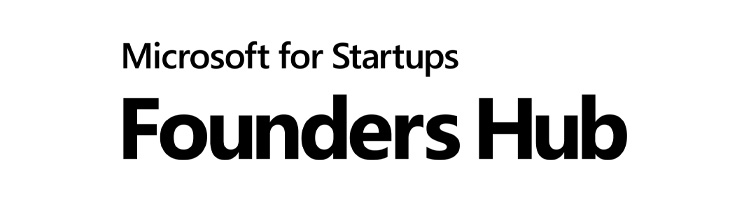
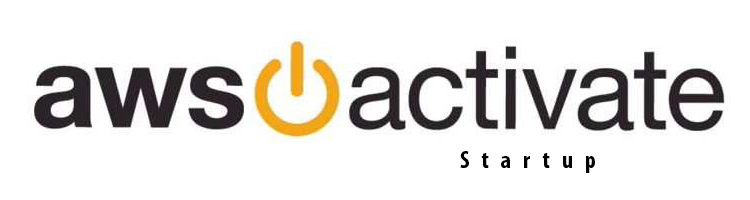
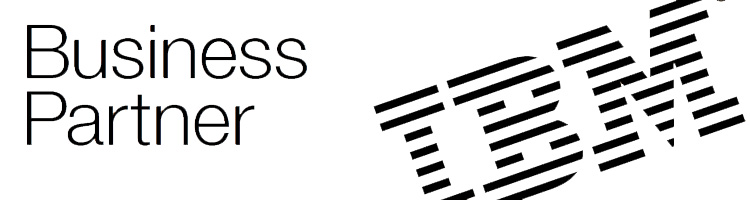
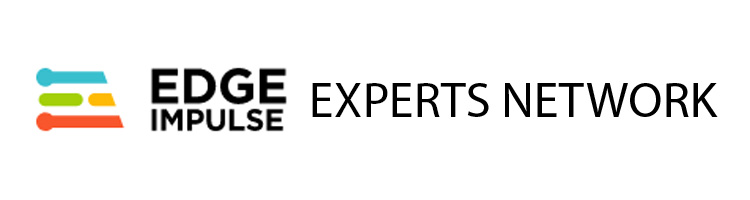

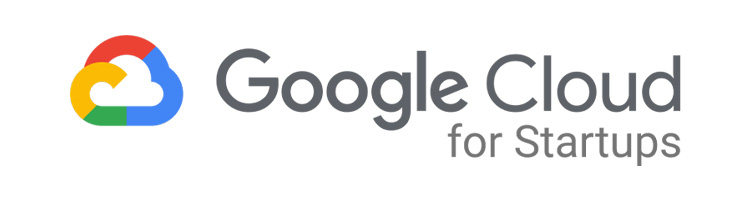

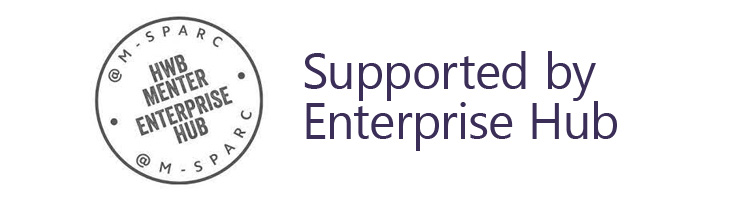
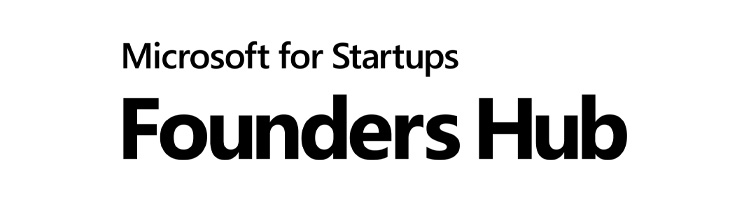
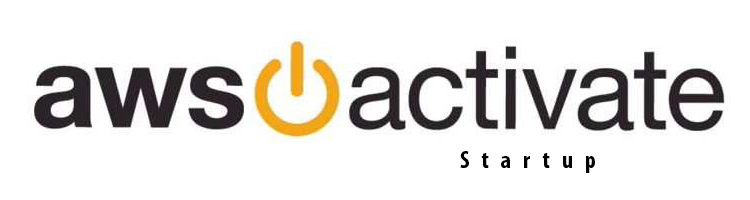
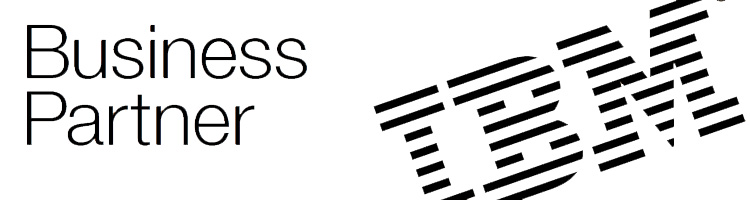
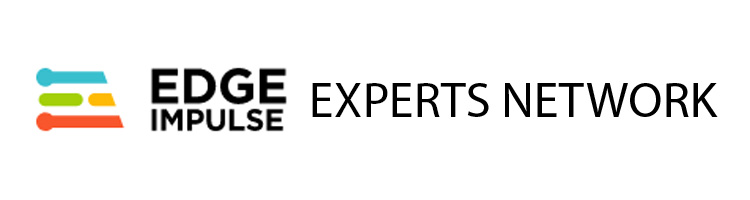

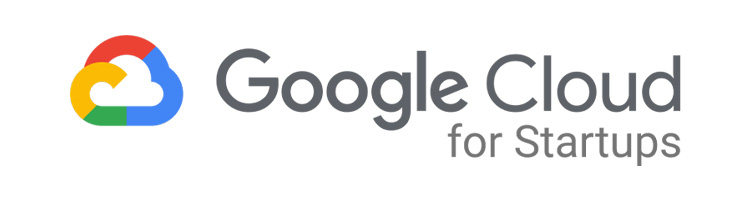

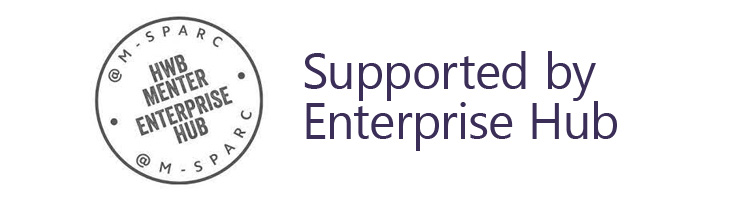
Each web and software development package comes with a hosting and maintenance package that allows customers to submit a certain amount of free monthly update requests related to their static pages. These updates are available for basic text and image updates and are actioned by our team. Monthly maintenance updates are only available for static pages, the creation of content or uploading of content to the customer's content management systems are not included in the support packages, however, we do offer content creation and content upload packages should you require these services.
To streamline this process we provide an easy-to-use maintenance system that allows customers to manage and track their maintenance requests. We have provided this guide which takes you through how to request a new maintenance request from our development team.
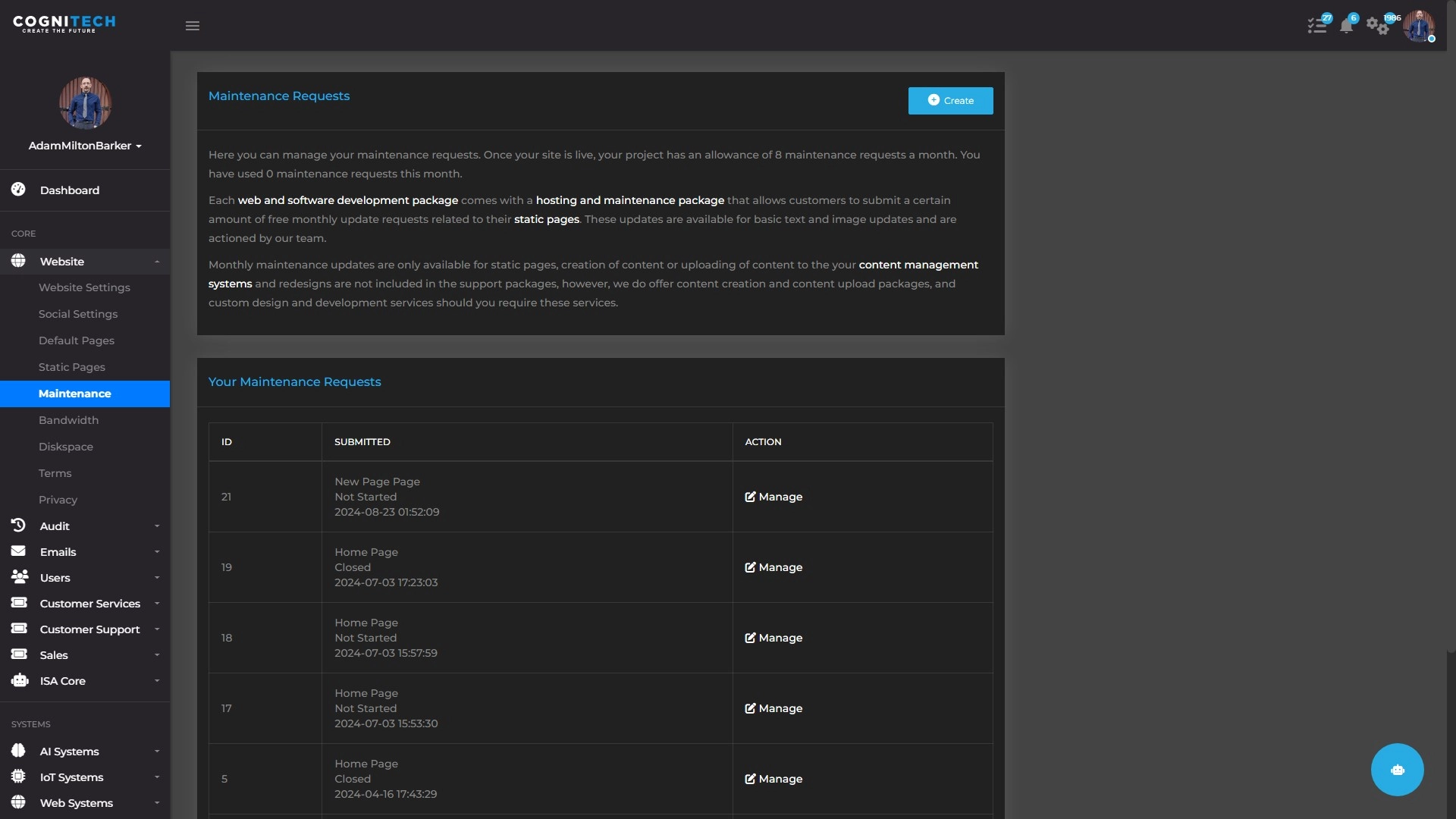
To access your maintenance system, log in to CORE and navigate to Core → Website → Maintenance. Here you will see all previous requests and your usage figures.
To create a new request you can click on the Add button which will redirect you to the Create Maintenance Request page. On this page, you should complete the following to create your maintenance request.
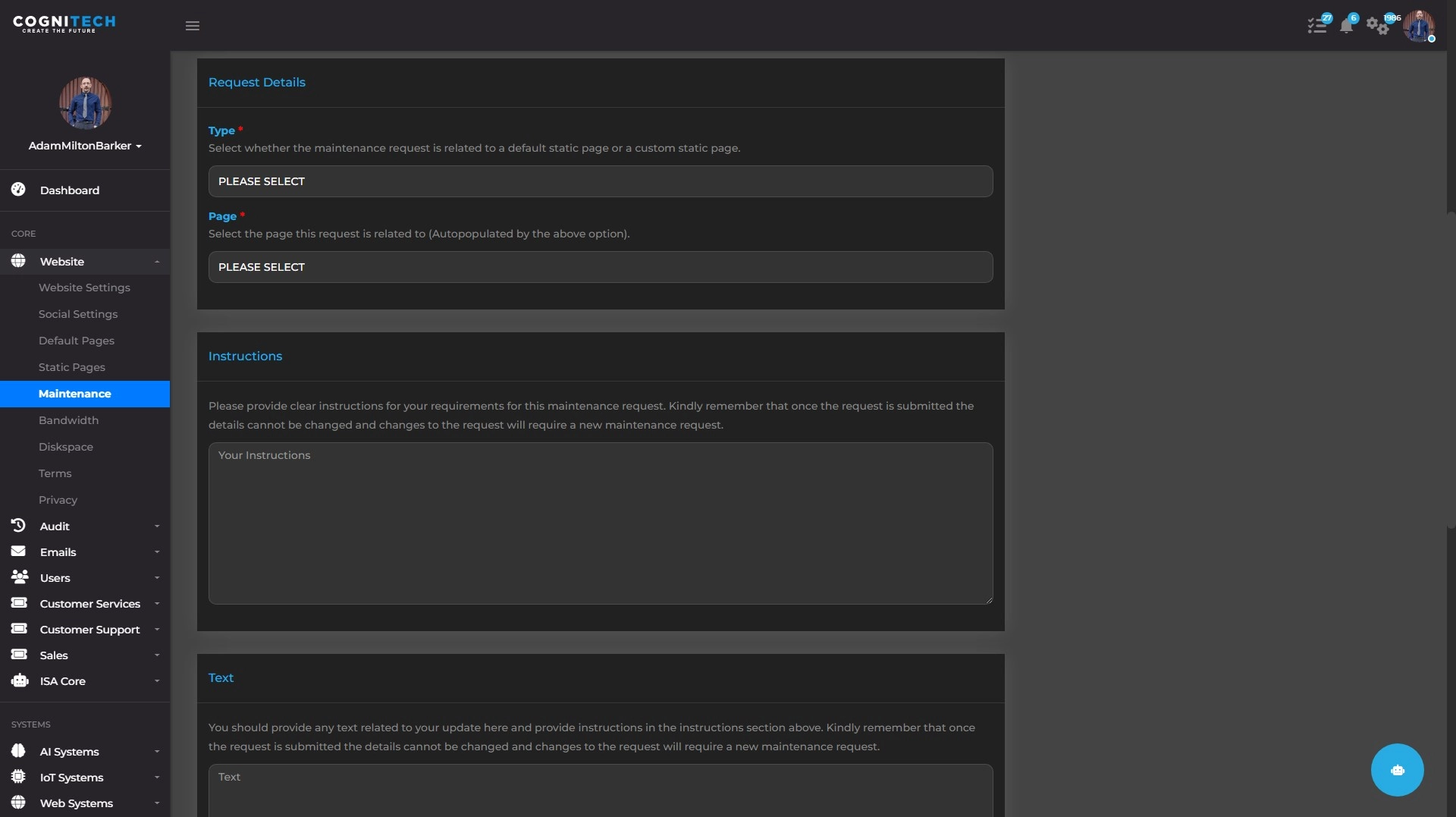
Here you should select what type of request you are creating. The system allows for you to choose from Default and Custom static pages. For information about the difference between these two page types you can review our How To Provide Text & Images documentation.
Once you select the page type, the drop-down that follows will be populated with the available pages of that type. Here you should select the page your request is related to and move on to the next section.
Here you should provide detailed instructions on what changes you want made to this page. Please keep in mind that maintenance requests allow for basic updates to text and images on the page, any instructions that require development time are not covered and a quote request will be required.
Kindly remember that once the request is submitted the details cannot be changed and changes to the request will require a new maintenance request, so please ensure you provide detailed instructions that provide information about your specific requirements.
The next section allows you to provide any text that is relevant to the update request. Here you should provide all text you want adding to the page. Please note that maintenance does not provide content creation, the text you provide will be used exactly as is so please ensure to check for grammar and spelling.
Once you have provided your text you should make sure that clear instructions are provided in the instructions box to ensure our development team are aware of exactly where and how this text is to be used.
The final section is where you can add your related images. This section allows you to upload up to 10 images, and the images can be either images to use on your page or screenshots of examples.
To add your images to your request, simply drag and drop your images into the specified area. You should ensure that your images are a minimum of 1280px x 720px and that they are less than 2mb in size. If an image is too small or too large it will not be uploaded. If more than 10 images are added, only 10 will be uploaded. Images must be JPG only.
Once you add your images you will see some additional fields required to be completed for each image. Fill out the alt text you would like to use for the image along with instructions on where the image is to be used. If you are providing screenshots you can put NA for the alt text and place instructions about the screenshot in the placement section.
Once you are sure you have provided all of the information we need to complete the work for your update request you should click Submit.
Kindly remember that once the request is submitted the details cannot be changed and changes to the request will require a new maintenance request.
Have any thoughts you would like to share? Use the comments below.