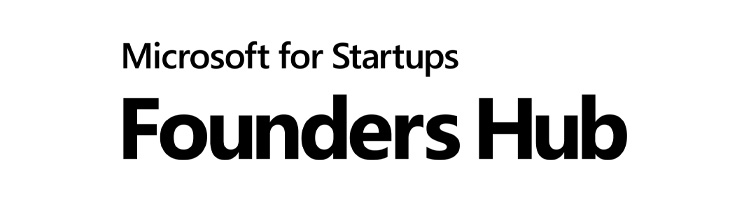
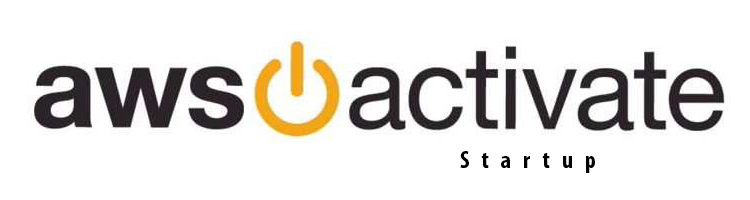
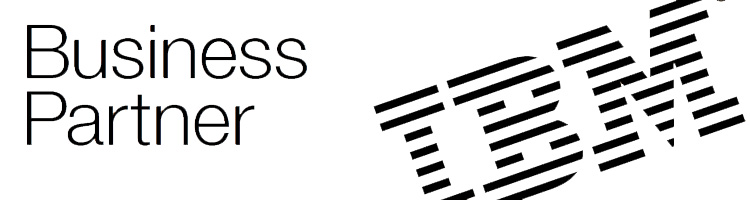
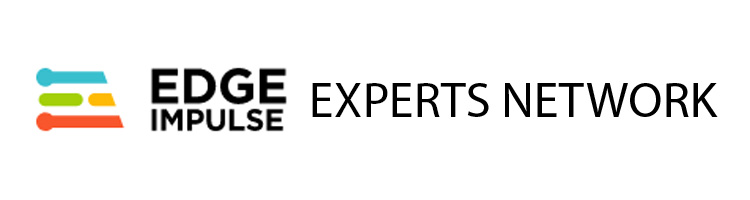

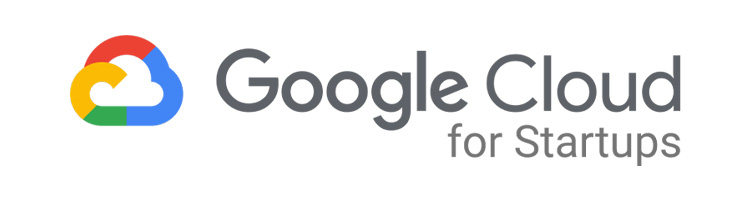

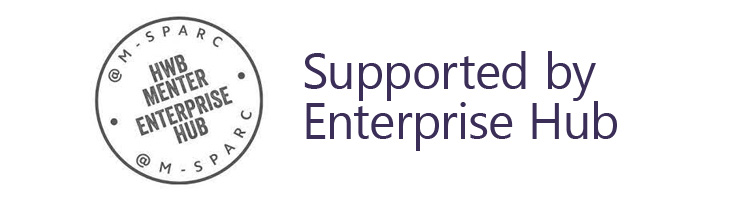
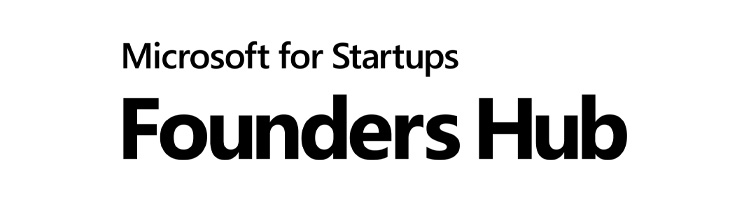
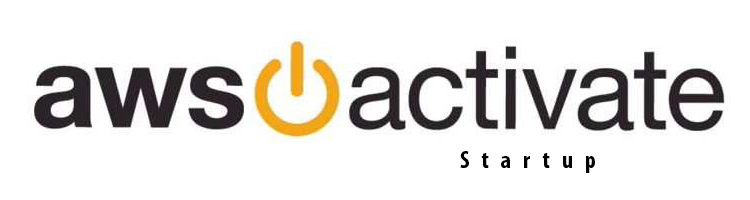
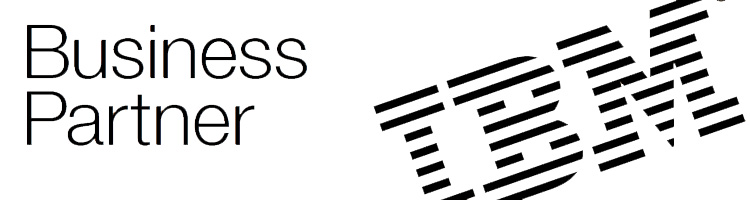
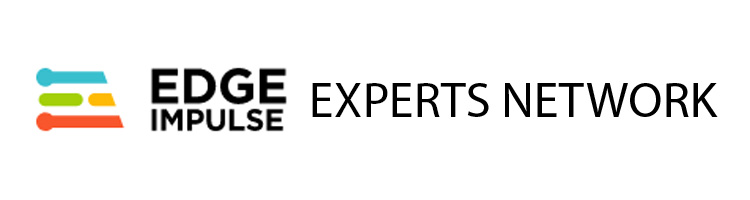

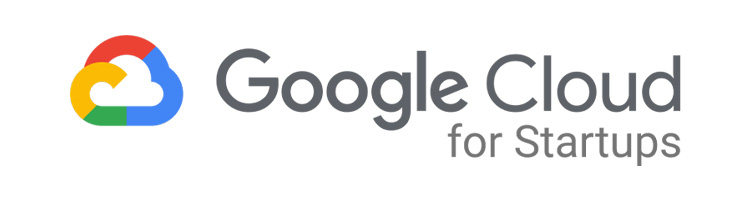

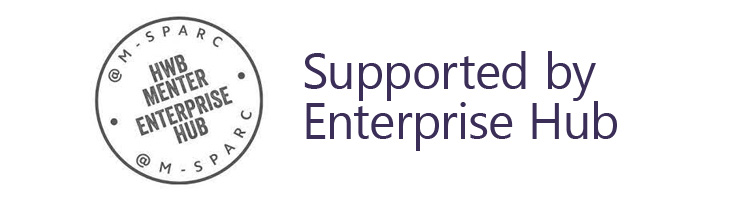
CogniTech Systems LTD customers can manage their email accounts directly through CORE. This unique feature allows customers to be in control of their email accounts as and when they need to. The following documentation will assist customers with how to set up a new email account in TMS.
Customers can easily locate their emails management system by using the navigation menu to the left of CORE. To locate the email system, click on the Emails tab in the menu and you will see all available email features. To create a new email, click on the Create Email Account tab which will take you to the create email system.
Each web development project comes with a hosting and maintenance package. The basic package allows for up to 3 email accounts, however, it is possible to upgrade to allow for more email accounts by contacting CogniTech Systems LTD Sales Department. The system will show you your usage and how many email accounts you have left to create.
All email accounts created through TMS will have a 1GB storage space limit. If emails are set up as IMAP, keeping emails stored on the server will eventually take up your email storage space. You must ensure you delete unwanted emails to avoid this happening. Once your email storage limits are reached your emails will cease to function. It is important to remember that your email storage also uses up your CogniTech Systems disk space, if your emails use up all of your allowed disk space both your website and emails will become inaccessible until your hosting package is upgrade. With this in mind, it is important to keep track of your email usage and delete unwanted emails.
The system email is used to power parts of your system that send out emails, such as the email form on your contact page. This email account is not counted as one of your allowed emails.
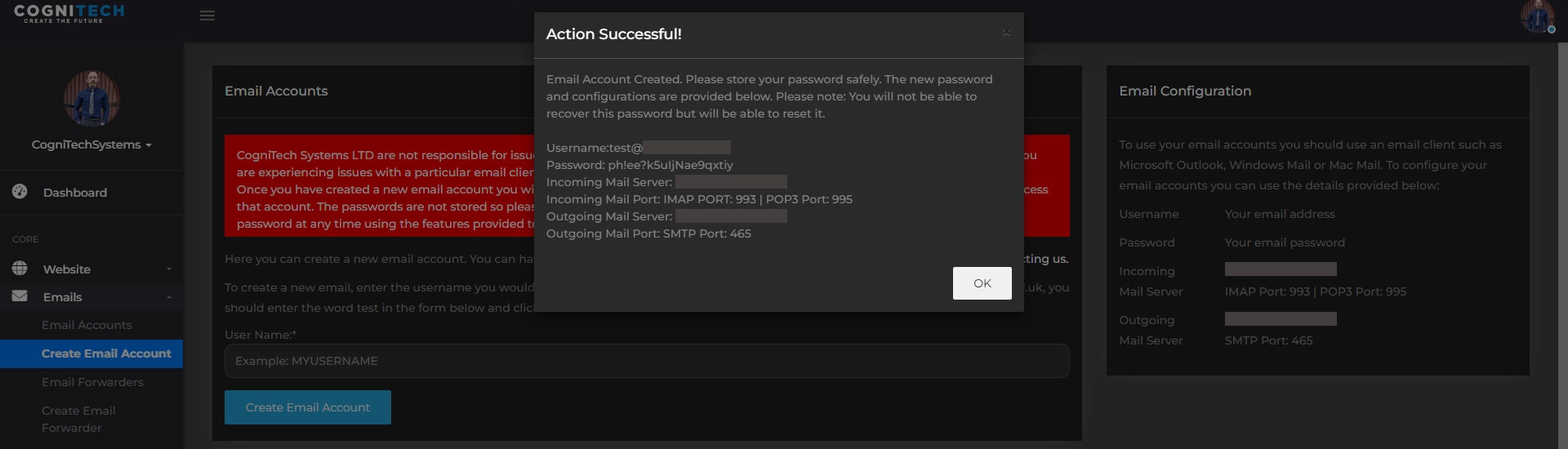
To create a new email, you simply need to enter the username you would like to use in the User Name field. For instance, if you would like to create the email account: test@yourdomain.com, you should enter the word test in the form below and click Create Email Account.
Once you have added this information, click on the Create Email Account button and your email account will be created. At this point, a window will open providing all of the information you need to connect to your email account from your chosen email client.
Ensure that you write down the password for your email account as we do not store these passwords and you will not be able to retrieve it once you close this window.
All other settings can be easily found on the Email Accounts page and the Create Email Account page.
Have any thoughts you would like to share? Use the comments below.