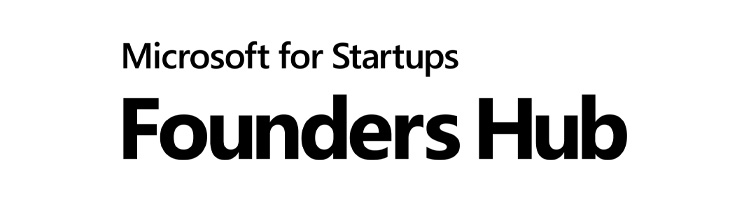
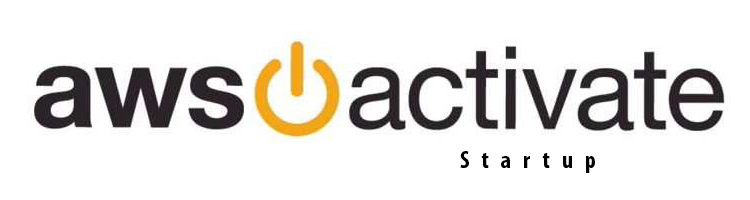
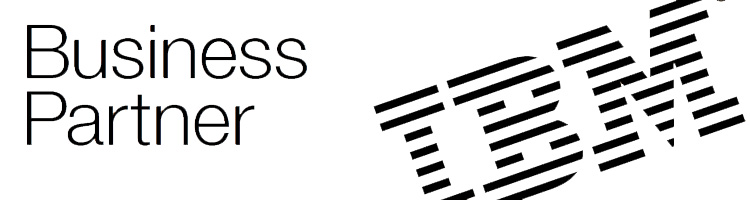
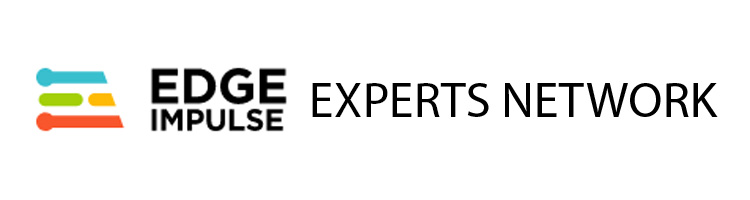

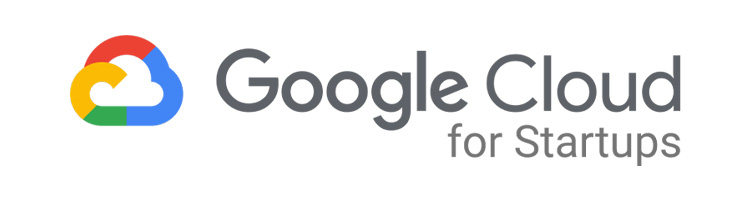

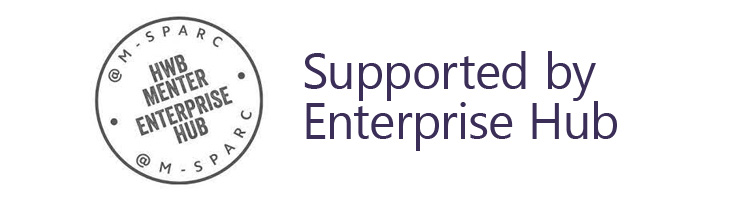
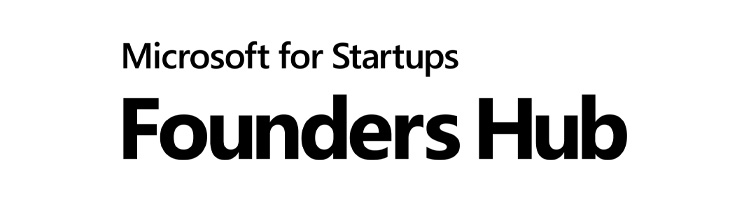
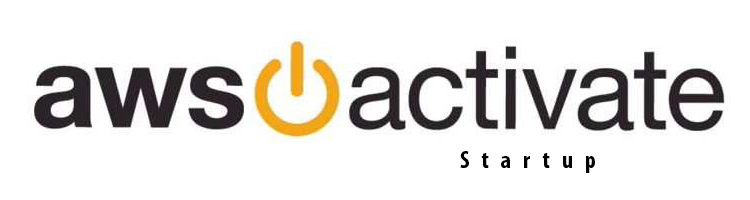
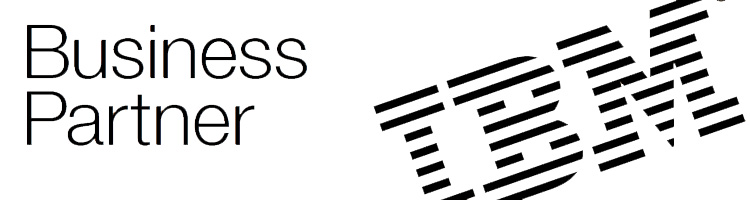
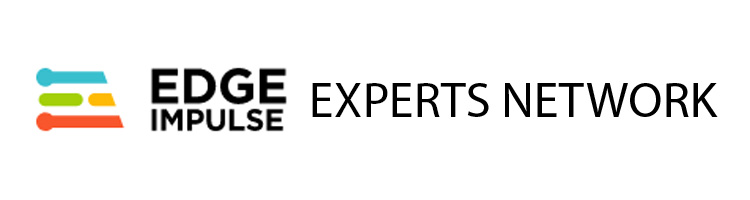

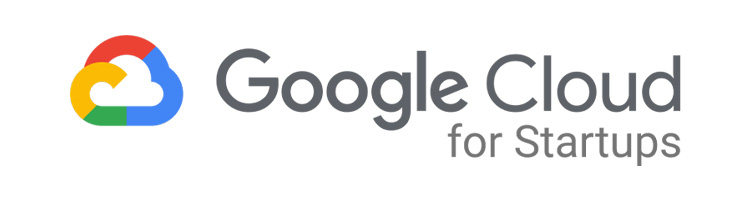

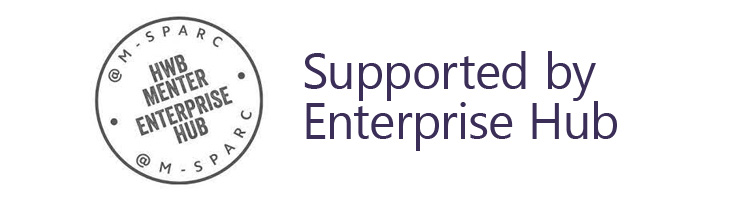
Welcome to the CogniTech Systems LTD documentation, the comprehensive knowledge hub for making the most out of our services. This resource is your guide to success, encompassing support documents for our Artificial Intelligence, Internet of Things, and web development services. Here, you'll find detailed guides tailored to various skill levels, making your journey smooth and efficient.